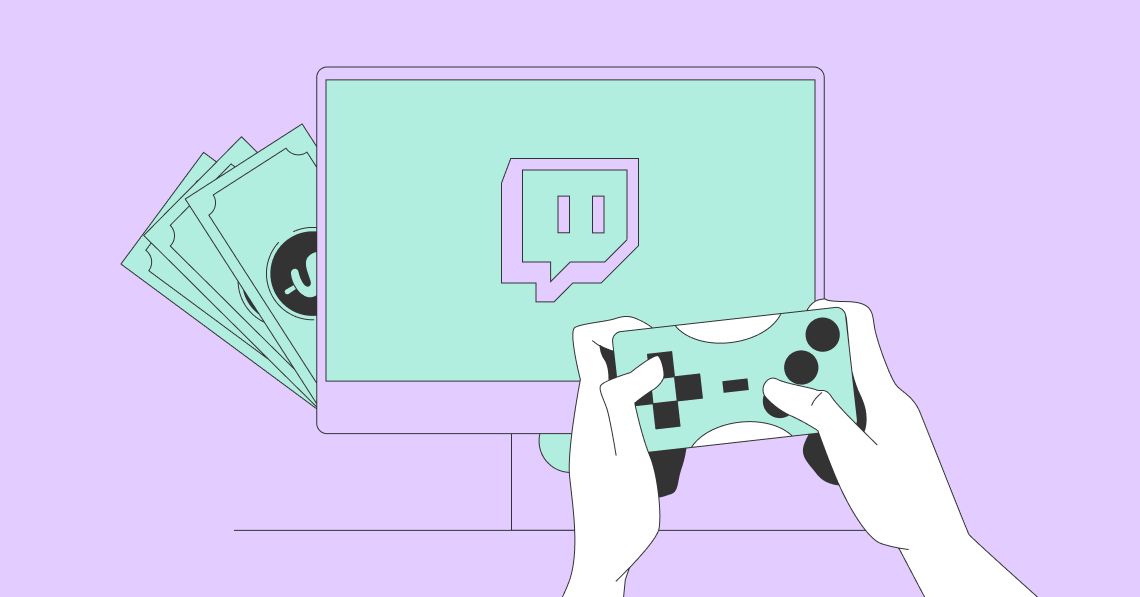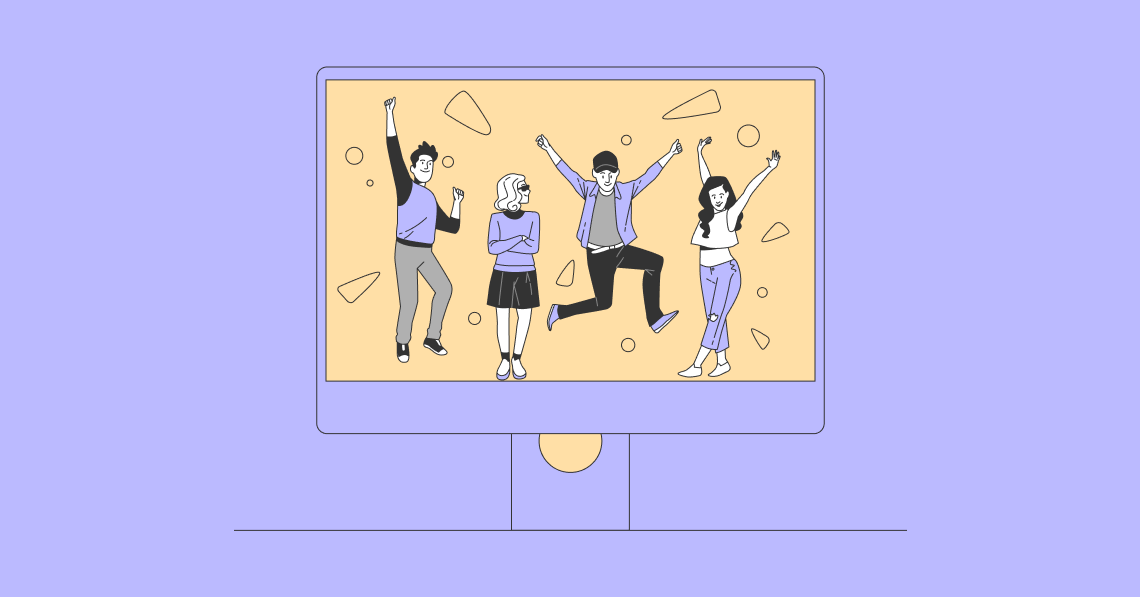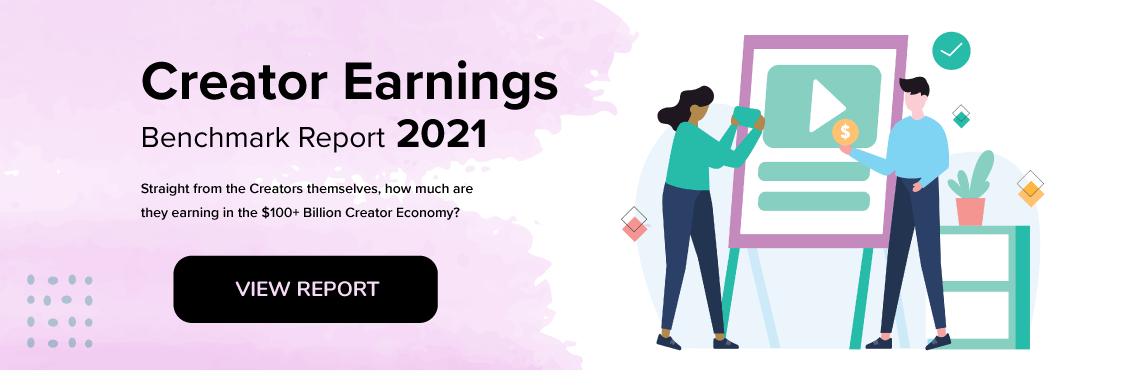Open Broadcaster Software (OBS) is a free, open-source streaming and video recording program. You can obtain OBS Studio from theOBS Project website. It is multi-platform, working on Windows, Mac, and Linux. The core OBS Studio is equipped with a powerful API, enabling plugins and scripts to provide further customization and functionality specific to your needs. You can utilize native OBS studio plugins for high-performance integrations.
You can use OBS Studio to create videos from multiple sources and media, including browser window captures and recordings, uploaded images, text annotations, and webcam videos. There is no in-built time limit, so you can capture hours of activity if you desire.
You can capture your screen in HD quality and stream it live. This is the feature that gamers love most as they share their play with the world. You can select your video capture quality, so you can set a resolution of your choice or let it match the resolution of your monitor. You can add text and graphics to the live videos, and this is a key feature of many of the third-party plugins and overlays available. Unlike some of the more expensive streaming options, you don't have to pay to remove a watermark from your screen.
The most significant advantage of OBS Studio is that you can use it to stream like the pros, yet it's free. You can include a custom logo, well-mixed audio, and high resolution. You can also stream your game of choice, not having to restrict yourself to a list of compatible games.
However, it can be difficult for a beginner to set up as it has so many purposes and potential uses. If you simply want to stream a game you're playing, all the options and specialist terminology may daunt you. OBS Studio may not be simple, but it is flexible.
Like all open-source software products, OBS Studio's feature set is not always documented as clearly as those in paid products. The core OBS features are not exhaustive either – somebody always comes up with an original idea. However, these can be implemented as a plugin. The OBS project includes a forum where people share plugins they have created, with other developers spotting a niche in the market and making plugins to add additional functionality to the streaming software.
Top 5 Best OBS Studio Plugins for 2021:
1.OWN3DPro OBS Plugin
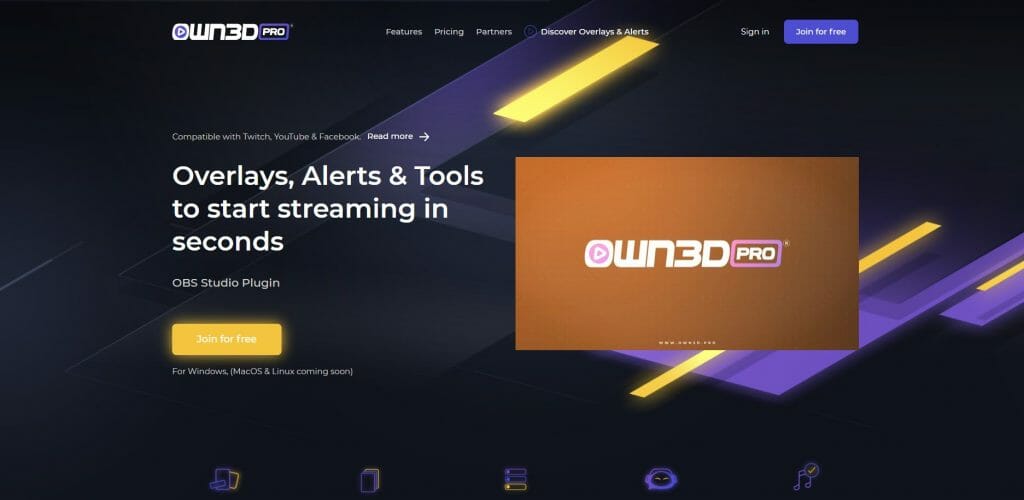
OWN3D has created an array of stream overlays, stream labels, Twitch alerts, live chat box integrations, Twitch chat boxes, and copyright-free music for OBS Studio users. You can access five overlays, five alerts, stream labels, and a countdown widget for free. Or you could gain access to considerably more by downloading the OWN3D Pro OBS Plugin and paying between 7.08€ and 10.99€ per month as a subscription.
With the OWN3D Pro OBS Plugin, you can select from 575+ overlays and alerts for your streams. You can install your overlays and alerts with one click. The process takes only a few seconds, meaning you don't have to be a tech wiz. You can use OWN3D's preset stream labels or create your personal ones to keep your viewers updated in real-time about your latest followers, cheers, subscribers, and more.
Ours3D Pro obs插件的另一个优点是,您可以将Twitch聊天嵌入到OBS Studio中,并在流中显示您的聊天。他们的聊天机器人使您可以停止烦人的麻烦制造商,同时奖励您的社区赠品。
Their commercial license covers all OWN3D Pro assets, so as long as you have paid your OWN3D Pro subscription, you are free to use any of their items in your stream on Twitch, YouTube, or Facebook. Currently, the plugin only supports machines operating the Windows 10 (64 bit) operating system, but they have plans to support the Mac OS in the future.
To use your OWN3D Pro plugin, you open OBS Studio as usual. Click on "Tools" on the top right side of your screen, and you'll find the plugin.
最近OWN3D完全重新设计了OWN3D ProDashboard Overview to make it look much more straightforward. They have added a notification bar to keep you better informed of news or status updates. They also redesigned the Event List. You can now install overlays in multiple languages. They intend to translate all their themes to English, Spanish, German, French and Portuguese in the long term.
2.StreamFX
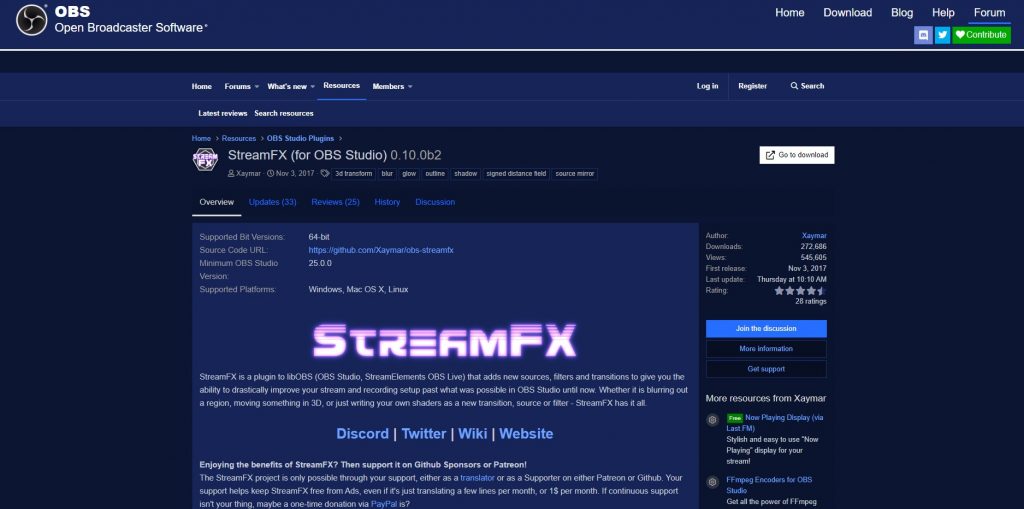
You will find the StreamFX plugin in the OBS Project site's resource section (along with nearly 100 other plugins.) StreamFX is a plugin to libOBS (OBS Studio, StreamElements OBS Live) that adds new sources, filters, and transitions to give you the ability to drastically improve your stream and recording setup past what was possible in OBS Studio until now. Whether it is blurring out a region, moving something in 3D, or just writing your own shaders as a new transition, source, or filter - StreamFX has it. Create cool new scenes with 3D effects, make something glow or have a shadow, or blur out content - the choice is yours
StreamFXregularly updates its software and includes features at varying stages of development. It categorizes its features as Experiment (features that are likely to break setups in unexpected ways and should not be used in production), Unstable (features considered stable enough for use in production, but not entirely safe), and Stable (features which are considered safe to use in production and will only receive UI/UX improvements as well as updates for newer libOBS versions).
Currently, you can gain the following through the StreamFX plugin:
- 编码器(均为不稳定):AMD AMF H264&H265(通过FFMPEG),Apple ProRes(通过FFMPEG)和NVIDIA NVENC H264&H265(通过FFMPEG)
- 过滤器:3D变换(不稳定),模糊(不稳定),颜色分级(稳定),位移图(实验),动态掩码(不稳定),NVIDIA面部跟踪(实验)和签名距离距离(实验)
- Sources: Shader (Experiment) and Source Mirror (Stable)
3.ReaPlugs VST FX Suite
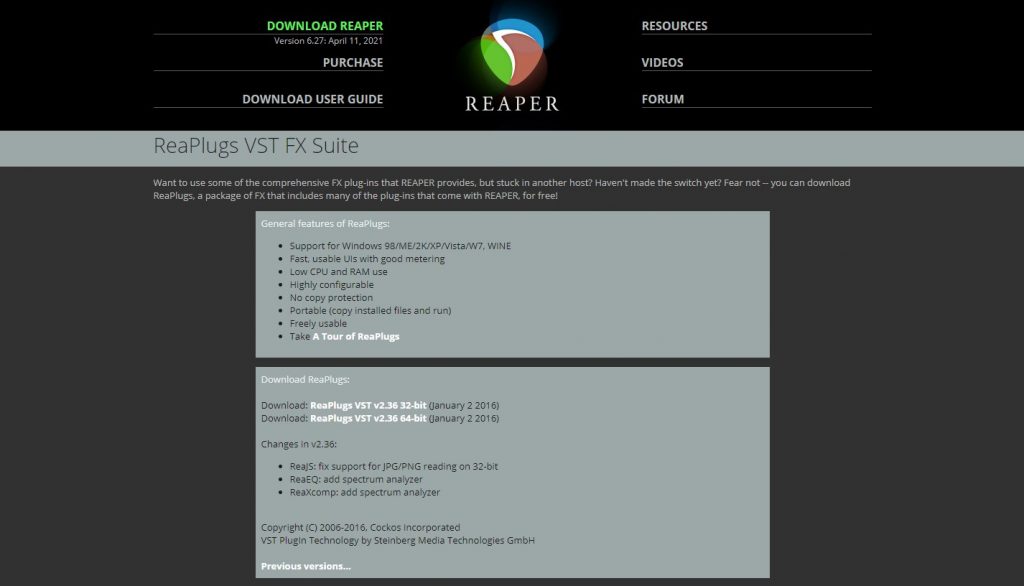
虽然看起来最重要的部分of streaming is the video and your graphics, in reality, having clear audio is just as vital. If your audio sounds unclear, people won't stick by your stream to listen to what you have to say.
尽管OBS Studio确实包含了一些音频过滤器,但您可以找到其他音频滤波器作为插件。
One type of audio plugin is VST (Virtual Studio Technology) plugins. These can come in three types:
- VST instruments – plugins that generate audio as virtual synthesizers or samplers
- VST effects – these function like hardware audio processors
- VST MIDI effects – these process MIDI messages and send MIDI data to other VST instruments and hardware
In terms of streaming, you can find VST plugins you can use that control microphone EQ, compression, control peaking, control background noise, and clean up your audio.
One place you can find free VST plugins is Reaper. To do this, you will need to download their ReaPlugs VST FX Suite. In most cases, you will want to download the 64-bit version of the software.
Once you add this software, you can add a VST plugin through your OBS microphone device filters. You will find a list of various ReaPlugs VST plugins. How-To Geek has written a tutorial onhow to set up your VST plugins.
4.OBS.Live Plugin for OBS Studio by StreamElements
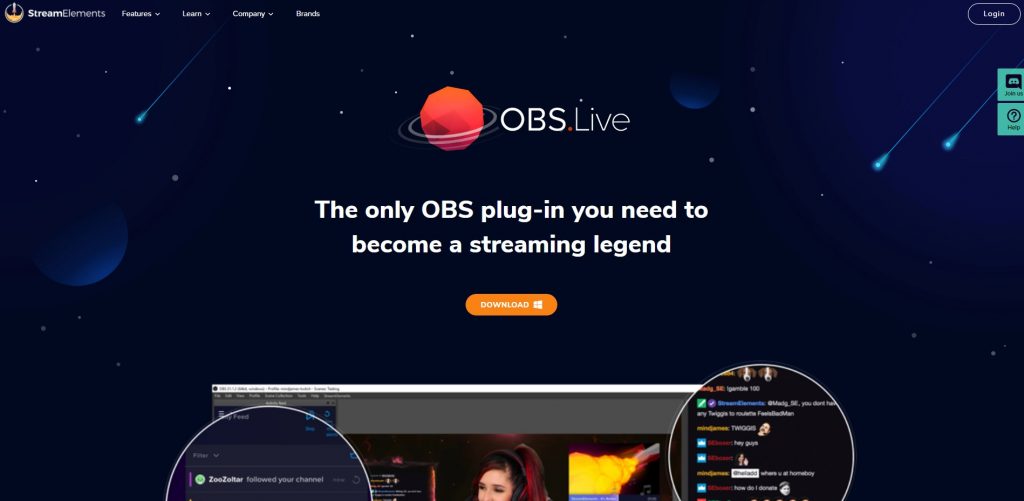
OBS.Live Plugin is StreamElements' add-in for OBS Studio. Optimized for gaming and IRL Live Streaming, it integrates your Twitch, YouTube, or Facebook Gaming chat right into OBS, along with your activity feed. It gives you quick access to all your StreamElements tools.
You can use the plugin to add your activity feed and stream chat seamlessly into your OBS console. It includes Replay, Ship, and Mute alerts, giving you extended control over how and when you display your alerts. It is optimized for OBS, so your CPU won't feel it running. StreamElements puts everything possible into one single browser source. Loading your overlay from a single source means that your CPU only has to load one source, which reduces CPU usage.
live插件的另一个用途是创建一个自定义的机器人名称。您可以使用它显示自定义名称或您的广播名称。通过将自己的帐户用作机器人,您还可以将自己的频道的情绪(Twitch,BTTV,FFZ)纳入机器人的答复。
5.Tuna
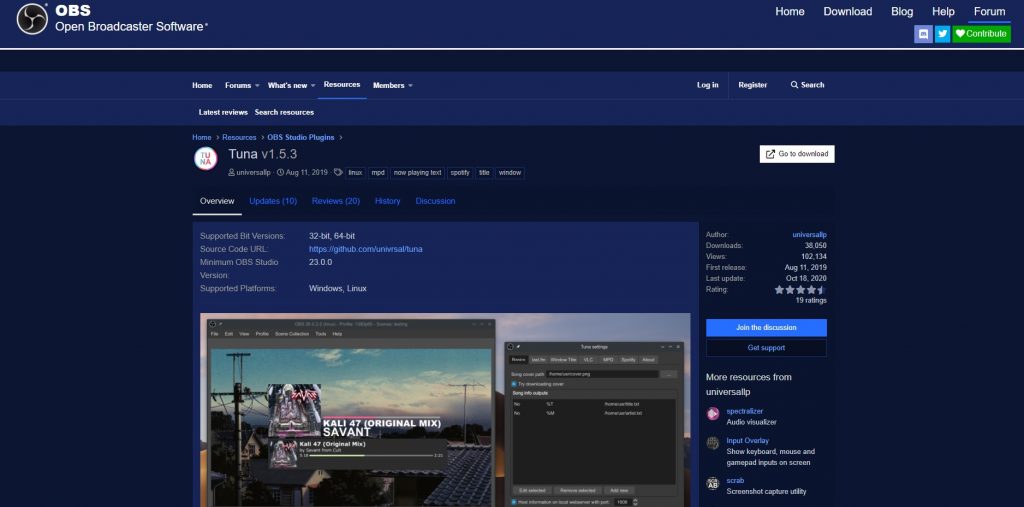
Tuna is another free OBS Studio plugin that you can find in the OBS Project resources. This plugin lets you display information about the currently playing song in OBS without running a third-party app. At the moment, it supports Spotify, MPD, OBS VLC video source, last.fm, Google Play Music Desktop Player, any Windows title, and Soundcloud, Yandex Music and Spotify Web Player via a tampermonkey script.
It provides this information via text and image files, which you can configure in the Tuna dialog. To display the information, you have to add text and image sources and point them to the text and image file, respectively. You can also display information through the browser source.